Minecraft Education Editon is a special version of the sandbox game that aims to add several features to educate children about various subjects in a fun manner. However, since this is part of the broader development chain Mojang runs and is connected to Bedrock Edition in many ways, Education Edition also has a preview version that can be downloaded.
A preview version is essentially a beta in which Mojang adds new unreleased features and tests it for official release. It can be downloaded by anyone who wishes to test the upcoming features and also report any bugs or glitches related to it.
This preview version of Education Edition was recently introduced and is an evolution of its beta program. This article serves as a simple guide for downloading Minecraft Education Preview.
Steps to download Minecraft Education Preview
1) Search for Minecraft Education Preview on a device's store app

First, you need to search for the preview version on the device you want to play. As of this writing, it is only supported on Windows 10/11, Android, and Chromebook OS. Hence, you can either search for it in Google Play on Android or in Microsoft Store on Windows 10/11.
Once searched, the Education Preview will instantly pop up for you to download free of charge, just like its stable Education Edition counterpart.
2) Download and open the Minecraft Education Preview

The download size of the game will vary based on which device and OS it is being installed on. However, it should not take long since the sandbox game is fairly simple and light.
There is one major point you must remember before downloading and trying to play the Education Edition, which is you must have a school account that has the official license to play the game in the first place.
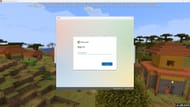
If your account has Education Edition's license, its preview version will automatically run. However, if you do not have an account with the license or only have a personal account, the game will allow you to take a free demo lesson of Education Edition.
The demo lesson will have a completely different main menu, from which you can start the lesson and choose from a variety of existing worlds.
Since it will be a preview version, the top half of the screen will have information about the device and the game version itself.
Obsessed with Crosswords, Wordle, and other word games? Take our quick survey and let us get to know you better!
